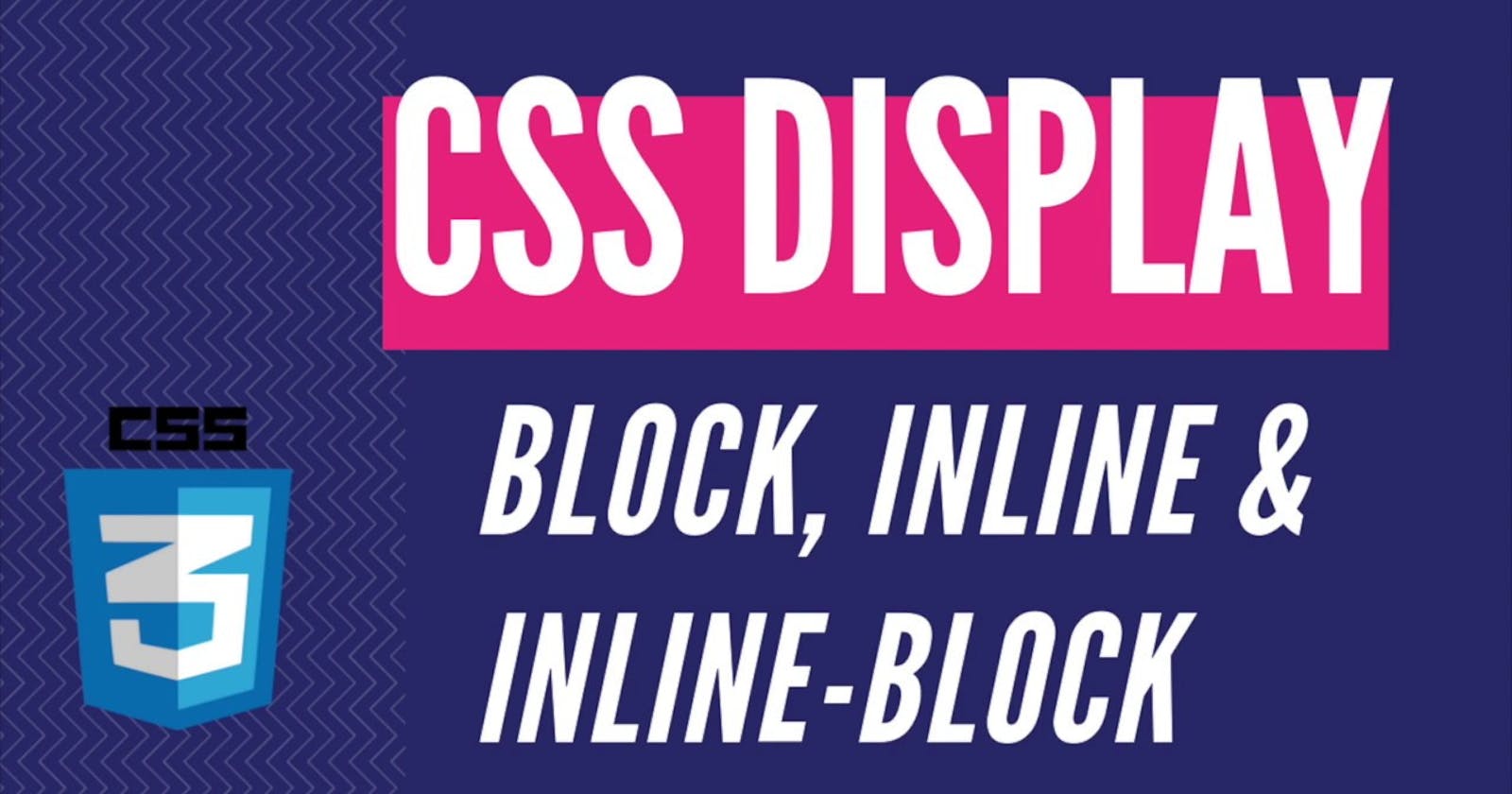Block-Level Elements
- Elements are formatted visually as blocks.
- Elements take up 100% of the parent element's width, regardless of what's in the content.
- By default, elements are stacked vertically, one after another.
Default elements: body, main, header, footer, section, nav, aside, div, h1-h6, p, ul, ol, li, etc.
With CSS: display: block
//index.html
<p> Hi! I am a block level element </p>
//style.css
p{
background-color:black;
color:white;
}

Inline-Level Elements
- Takes up only the space necessary for its content.
- Causes no line-breaks after or before the element
- The box model applies differently. Heights and widths do not apply.
- Paddings and margins are only applied horizontally (left and right).
Default elements: a, img, strong, em, button, etc.
With CSS: display: inline
//index.html
<button class="inline"> Hi! I an inline level element </button>
//style.css
body{
background-color:aqua;
}
.inline{
padding-top:50px;
padding-bottom:50px;
margin-top:50px;
}

Wait, Vaibhav, what did you say in point number 4, but here it's happening the complete opposite?
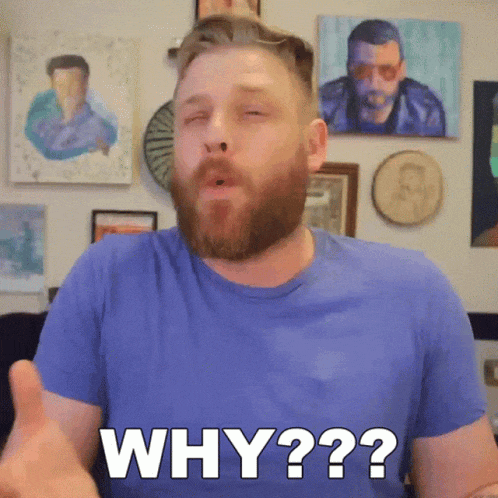
Let's find out why:
- Most browsers display button elements as inline-block by default. It's worth noting that HTML5 forces them to be displayed as inline-block anyways.
is also an example of this.
Inline-Block-Level Elements
- Looks inline from the outside, and behaves like block-level on the inside.
- Occupies only content’s space (Point 1 from Inline-level).
- Causes no line-breaks (Point 2 from Inline-level).
With CSS: display: inline-block
Follow me on Twitter for updates on my progress and to chat with me about anything and everything. 😇🙂